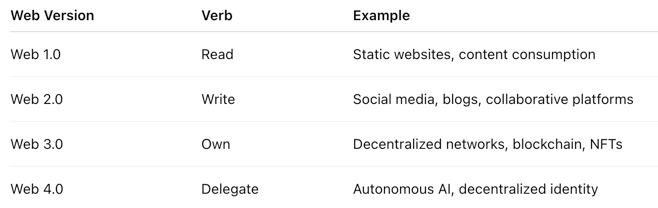Here at Indeed, our mission is to help people get jobs. Indeed is the #1 job site in the world with over 580M+ Job Seeker Profiles. For Indeed’s Engineering Platform teams, we have a slightly different motto: “We help people to help people get jobs”. As part of a data-driven engineering culture that has spent the better part of two decades always putting the job seeker first, we are responsible for building the tools that not only make this possible, but empower engineers to deliver positive outcomes to job seekers every day.
Do you want to build a Jenkins snowman?
Like many large technology companies, our Continuous Integration (CI) platform was built organically as the company scaled. In fact, Indeed was using Hudson, Jenkins’ direct predecessor, back in 2007. At the time, Indeed had fewer than 20 engineers. Today, through nearly two decades of growth, we have thousands of engineers. We built our platform on top of the de facto open source and industry standard solutions available at the time. As new technology became available, we made incremental improvements, switching to Jenkins after Oracle bought Sun and caused the Jenkins/Hudson fork around 2011. Another improvement allowed us to move most of our workloads to dynamic cloud worker nodes using AWS EC2. As we entered the Kubernetes age, however, the system architecture reached its limits. Hudson was first released in 2005. In 2005, J2SE 5.0 was less than a year old. Java with generics was novel! AWS was not a thing. Clouds were made of water vapor, not servers and software defined networking.
Suffice it to say, Jenkins’ architecture was not created with the cloud in mind and could not have been, because the cloud did not yet exist. Jenkins operates by having a “controller” node, a single point of failure which runs critical parts of a pipeline and farms out certain steps to worker nodes (which can scale horizontally to some extent). Controllers are not only a single point of failure, they are also a manual scaling axis. If you have too many jobs to fit on one controller, you must partition your jobs across controllers manually. Cloudbees, the largest company offering Jenkins enterprise support, has some mitigations for this including the Cloudbees Jenkins Operations Center (CJOC), which allows you to manage your constellation of controllers from a single centralized place, but they remain challenging to run in a Kubernetes environment because each controller is a fragile single-point-of-failure. Activities like node rollouts or hardware failures cause downtime.
Follow the yellow brick road
Besides the technical limitations baked into Jenkins itself, our CI platform also had several problems of our own making. We used the Groovy Jenkins DSL to generate jobs from code which were checked into each repository – an industry best practice and the minimum necessary for sanity. However, these scripts were based upon shared code using a library model, rather than a template model. This means that a large portion of the job logic was essentially copy-pasted into each project repository and only called out to shared modules leveraging shared code.
This pattern had several drawbacks. Each project had its own copy-pasted version of the job pipeline, which was copied from the skeleton for that project type at the time of creation and then rarely, if ever, updated. This resulted in hundreds of different versions of our various pipelines all existing at the same time and depending upon our shared library modules. That in turn made them extremely difficult to update without breaking pipelines. Testing changes against the wide variety of pipelines was an intractable challenge. Furthermore, modifying pipelines to adopt new features often required asking our users to manually update their own build code, since hundreds of divergent versions existed across the company, many with customization implemented by the teams.
To understand why things were this way, it is important to understand that Indeed’s engineering culture includes a core value of flexibility. We accept that there are many valid ways to do something and different teams and products may have different optimal choices. Furthermore, being agile and data-driven often requires a degree of flexibility. We do not subscribe to a monorepo model and instead each project lives in its own repository (we have tens of thousands of repositories).
This flexibility serves us well in many contexts but unfortunately, too much flexibility can be a double-edged sword. The inevitable result of this balance was that teams were spending an unacceptable portion of their time just addressing “platform asks”. This is our term for regular maintenance that would come up when we needed teams to modify their build, as we deployed new versions of our platform, moved resources to the cloud, or made other changes to our infrastructure. The flexibility we gave our users (other engineers at Indeed) meant we couldn’t easily make the changes for them. It was around the time that we were looking to solve the hardware scaling and resiliency problems of Jenkins that we realized the scope and depth of our self-imposed technical debt for our build platform code. The solution came from the Golden Path pattern. Using this pattern, we could give our users the flexibility to do things their own way while still making sure it was easy to choose the default way when possible, and modify only the parts of the path they really needed to while leveraging the shared path as much as possible for the rest.
The CI Platform team at Indeed
The CI Platform team at Indeed is not very large. Our team of ~11 engineers supports thousands of users, fielding support requests, performing upgrades and maintenance, and enabling follow-the-sun support for our global company.
Because our team not only supports Gitlab but also the entire CI platform including the artifact server, our shared build code, and multiple other custom components of our platform, we had our work cut out for us. We needed a plan to get where we were going that makes the most efficient use of the resources we have.
A plan comes together
After a careful design review with key stakeholders, we successfully built consensus for the new CI Platform. We would migrate the entire company from Jenkins to Gitlab CI. The primary reasons for choosing Gitlab CI were:
- Gitlab is a complete offering (already in use for SCM) which provides everything we need for CI
- Gitlab CI is designed for scalability and the cloud
- Gitlab CI enables us to write templates that extend other templates, which is compatible with our golden path strategy.
By the time we officially announced that the Gitlab CI Platform would be generally available to users, we already had 23% of all builds happening in Gitlab CI from a combination of grassroots efforts and early adopters wanting to switch ASAP. The challenge of the migration, however, would be the long tail. Due to the number of custom builds in Jenkins, an automated migration tool would not work for the majority of teams. Most of the benefits of the new system would not come until the old system was at 0%. Only then could we turn off the hardware and save the Cloudbees license fee.
Gitlab CI is Open Source Software
Another factor that influenced our decision-making process and ended up being critical to our success was that Gitlab itself is Open Source software. As a proof of concept, we had a project to make a small change to Gitlab. We picked a few simple looking bugs (a Gitlab Geo issue, and a template parsing bug) we had noticed and submitted the fixes. Gitlab was massively supportive of this and helped us shepherd our changes through. This reduced uncertainty because we knew we could always fix our own issues if Gitlab was not able to prioritize fixing them for us.
This foresight would become especially prescient the next year when we discovered an unexpected behavior in the CI job runner that caused an internal security issue due to Indeed’s unique access configuration. We were able to leverage our experience from contributing to Gitlab and compile and run a fork of the Gitlab CI job runner immediately to mitigate the issue. Meanwhile, we were able to submit the fork as an MR to Gitlab so they could understand the vulnerability and come up with an acceptable long-term fix. In the end we only had to run a fork for a few months, but that flexibility proved the value of choosing open source software.
Feature parity and the benefits of starting over
Though we support many different technologies at Indeed, the three most common languages are Java, Python, and Javascript. These language stacks are used to make libraries, deployables (i.e. web services or applications), and cron jobs (a process that runs at regular intervals, for example, to build a data set in our data lake). Each of these formed a matrix of project types (Java Library, Python Cronjob, Javascript Webapp, etc) for which we had a skeleton in Jenkins. Therefore, we had to produce a golden path template in Gitlab CI for each of these project types. Most users could use these recommended paths without change, but for those who did require customization, the golden path would still be a valuable starting point and enable them to change only what they needed, while still benefiting from centralized template updates in the future.
We quickly realized that most users, even those with customizations, were happy to take the golden path and at least try it. If they missed their customizations, they could always add them later. This was a surprising result! We thought that teams who had invested in significant customization would be loath to give them up, but in the majority of cases teams just didn’t care about them anymore. This allowed us to migrate many projects very quickly – we could just drop the golden path (a small file about 6 lines long with includes) into their project, and they could take it from there.
InnerSource to the rescue
The CI Platform team also adopted a policy of “external contributions first” to encourage everyone in the company to participate. This is sometimes called InnerSource. We wrote tests and documentation to enable external contributions – contributions from outside our immediate team – so teams that wanted to write customizations could instead include them in the golden path behind a feature flag. This let them share their work with others and ensure we didn’t break them moving forward (because they became part of our codebase, not theirs).
This also had the benefit that particular teams who were blocked waiting for a feature they needed were empowered to work on the feature themselves. We could say “we plan to implement the feature in a few weeks, but if you need it earlier than that we are happy to accept a contribution”. In the end, many core features necessary for parity were developed in this manner, more quickly and better than our team had resources to do it. The migration would not have been a success without this model.
Ahead of schedule and under budget
Our Cloudbees license expired on April 1, 2024. This gave us an aggressive target to achieve the full migration. This was particularly aggressive considering at the time, 80% of all builds (60% of all projects) still used Jenkins for their CI. This meant over 2000 Jenkinsfiles would still need to be rewritten or replaced with our golden path templates. The wide consensus was that this date was extremely aggressive and an alternative (such as a smaller license engagement for the teams that still required Jenkins) would be needed. Nonetheless, we took the approach that one must aim for the stars to land on the moon. We made documentation and examples available, implemented features where possible, and helped our users contribute features where they were able.
We started regular office hours, where anyone could come and ask questions or seek our help to migrate. We additionally prioritized support questions relating to migration ahead of almost everything else. Our team became Gitlab CI experts and shared that expertise inside our team and across the organization.
Automatic migration for most projects was not possible, but we discovered it could work for a small subset of projects where customization was rare. We created a Sourcegraph batch change campaign to submit merge requests (MRs) to migrate hundreds of projects, and poked and prodded our users to accept these MRs. We took success stories from our users and shared them widely. As users contributed new features to our golden paths, we advertised that these features “came free” when you migrated to Gitlab CI. Some examples included built in security and compliance scanning, Slack notifications for CI builds, and integrations with other internal systems.
We also conducted a campaign of aggressive “scream tests”. We automatically disabled Jenkins jobs that hadn’t run in a while or hadn’t succeeded in a while, telling users “if you need these, turn them back on, it is self-service”. This was a low-friction way to get some signal about what jobs were actually needed. We had thousands of jobs that hadn’t been run a single time since our last CI migration (which was Jenkins to Jenkins). This allowed us to know we could safely ignore almost all of them.
In January 2024, we nudged our users by announcing that all Jenkins controllers would become read-only (no builds) unless an exception was explicitly requested. We had much better ownership information for controllers and they generally aligned with our organization’s structure, so it made sense to focus on controllers rather than jobs. The list of controllers was also a much more manageable list than the list of jobs. The only thing we asked of our users in order to obtain an exception was to find their controllers in a spreadsheet and put their contact information next to it. This enabled us to get a guaranteed up-to-date list of stakeholders we could follow up with as we sprinted to the finish line, but also enabled users to clearly say “we need these jobs, please don’t break them without talking to us”. At peak we had about 400 controllers, by January we had 220, but only 54 controllers required exceptions (several of them owned by us, to run our tests and canaries).

With a list of ~50 teams to reach out to, we had an approachable list we could divide among our team and start doing the work of understanding where they were at. We spent January and February discovering that some teams planned to finish their migration without our help before February 28th, others were planning to deprecate their projects before then, and a very small number were very worried they wouldn’t make it.
We were able to work with this smaller set of teams and provide them with “white-glove” service. We still explained that while we lacked the expertise necessary to do it for them, we could pair together with a subject matter expert from their team. For some projects we wrote and they reviewed, for others they wrote and we reviewed. In the end, all of our work paid off and we turned off Jenkins on the very day we had announced 8 months earlier.
All’s well that ends well
At peak, our Jenkins CI platform ran over 14,000 pipelines per day and serviced our thousands of projects. Today, our Gitlab CI platform has run over 40,000 pipelines in a single day and regularly runs over 25,000 per day. The incremental cost of each job of each pipeline is similar to Jenkins, but without the overhead of hardware to run the controllers. Additionally, these controllers served as single points of failure and scaling limiters that forced us to artificially divide our platform into segments. While an apples-to-apples comparison is difficult, we find that with this overhead gone our CI hardware costs are 10-20% lower. Additionally, the support burden of Gitlab CI is lower since the application automatically scales in the cloud, has cross-availability-zone resiliency, and the templating language has excellent public documentation available.
A benefit just as important, if not moreso, is that now we are at over 70% adoption of our golden paths. This means that we can roll out an improvement and over 5000 projects at Indeed will benefit immediately with no action required on their part. This has enabled us to move some jobs to more cost-effective ARM64 instances, keep users’ build images updated more easily, and better manage other cost saving opportunities. Most importantly, our users are happier with the new platform.
This post is long enough, so I will leave you with two of my favorite graphs of my entire career.


Acknowledgements
This migration would not have been possible without the tireless efforts of Tron Nedelea, Eddie Huang, Vivek Nynaru, Carlos Gonzalez, Lane Van Elderen, and the rest of the CI Platform team. The team also especially appreciates the leadership of Deepak Bitragunta, and Irina Tyree for helping secure buy-in, resources and company wide alignment throughout this long project. Finally, our thanks go out to everyone across Indeed who contributed code, feedback, bug reports, and helped migrate projects.